Help Home > Alignment Search > Viewing Alignment Results > Viewing the Hit Table
The Alignment Results Page: The Hit Table Panel
The Alignment Hit Table shows you summary information for each target sequence found by your alignment search. Each row represents in the table represents a hit.
Hit Table columns
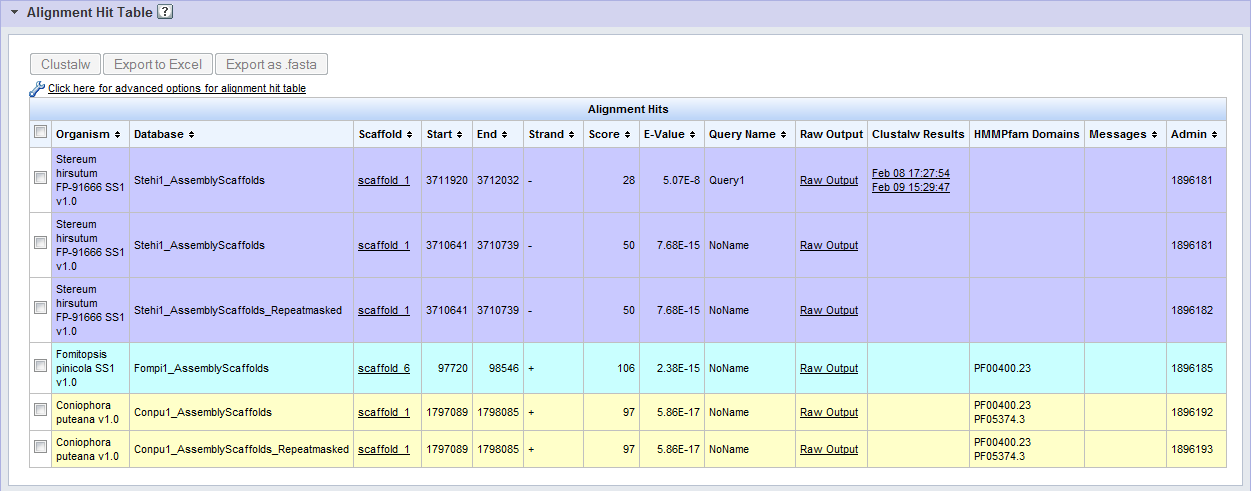
Columns of the Alignment Hit Table include:
- Organism.
- Database, the target database within the organism.
- Scaffold, the chromosome, contig or scaffold containing the match. Clicking on the scaffold name will open the position of the hit in the JGI Genome browser.
- Protein, a link to the protein page for this hit. Only shown if the hit is to a protein.
- Start.
- End.
- Strand.
- Score.
- E-value. Score and E-Value will depend on the alignment program used in the search.
- Query Name, the sequence within the set of query sequences that matches this hit (the query name is given on the ">" line before each sequence in FASTA format).
- Raw Output, a link to view the raw output produced by the alignment program in a text window.
- Note: For blastz, raw output is the only format available for analyzing the alignment.
- Clustalw Results See below.
- HMMPfam Domains, and PFAM protein family identifiers predicted within the hit.
Exporting Your Results
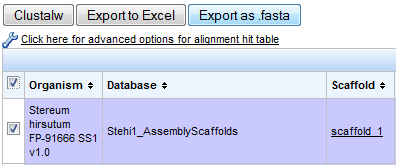
Click on Export to Excel or Export as .fasta to save your results in Excel or FASTA formats. Use the checkboxes in the first column of the hit table to select which hits should be saved in the export. If you select/deselect the checkbox on the top-left cell of the table, this will select/deselect all hits.
Performing a Multiple Alignment
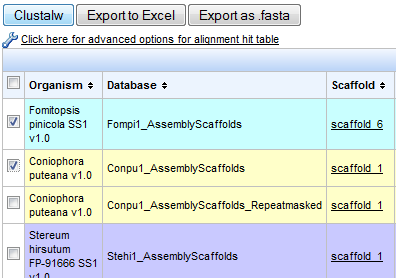
Use the checkboxes in the first column of the hit table to select a subset of your hits for multiple alignment using the ClustalW program. If you select/deselect the checkbox on the top-left cell of the table, this will select/deselect all hits.
Hit the ClustalW button to perform the alignment. You will then see a text window showing the progress of the ClustalW program along with a button "Download To File". When the program completes, click this button to obtains your results. allowing you to save the alignment.
In addition, a link will appear in the ClustalW Results column in the Hit Table, labeled with the date of the alignment. Click on this link to view these results without re-running the alignment.
Advanced Options for the Hit Table
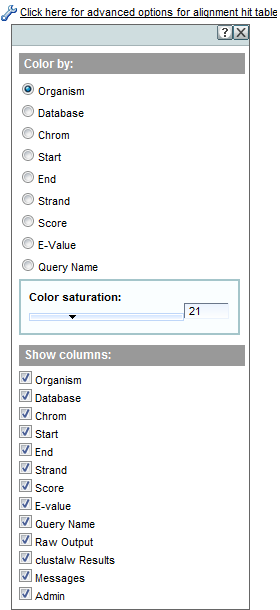
Clicking on Advanced options for the alignment hit table in the upper right corner of the Hit Table panel opens a dialog that allows you to:
- Choose which hit attribute to group visually by color.
- Tune the saturation of the color groupings in the Hit Table.
- Select which columns will be shown in the Hit Table (or included in the exported Excel file).



